The ability to enroll others in any course, including classroom courses, is scoped to your profile assignments for Organization, Position and Role. For example, if you manage others, you will only be able to enroll students that are assigned a Position subordinate to your own (position-based reporting) or who report directly or indirectly to you (person-to-person reporting), and who are under the Organizations you manage based on your profiles. You can only enroll others into courses that have been shared to their Business Unit’s course catalog.
This document demonstrates how Instructors, Managers, and Administrators can best use the “Enroll Others” function within the LMS to enroll a number of users at once in a Classroom Offering.
There are multiple course search options available. You can access most from any page in your LMS. This document covers the primary options available. In each option, once you select the option to Enroll Others or Schedule Others, the processes for enrollment are the same.
After you select Course Search or use the header search option, the Course Search page opens.
On the Course Offerings page, click Enroll Others for the offering you want students to attend. If there are no offerings available, users assigned the Portal Administrator or Instructor role can can create one.
Follow the instructions posted in the Roster Enroll Students page, which offers two options, described in separate sections below:
These two options are covered separately below.
To enroll students in real time:
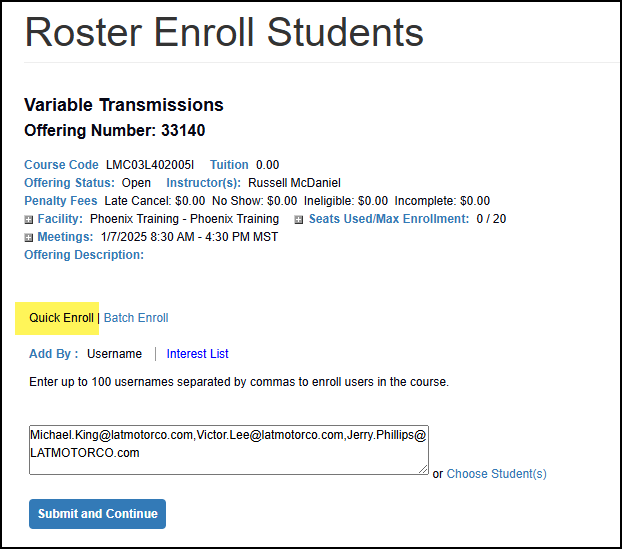
For both Quick Enroll options (Username/Interest List), the system checks each user’s eligibility to enroll, and will provide information about any enrollment conflicts.
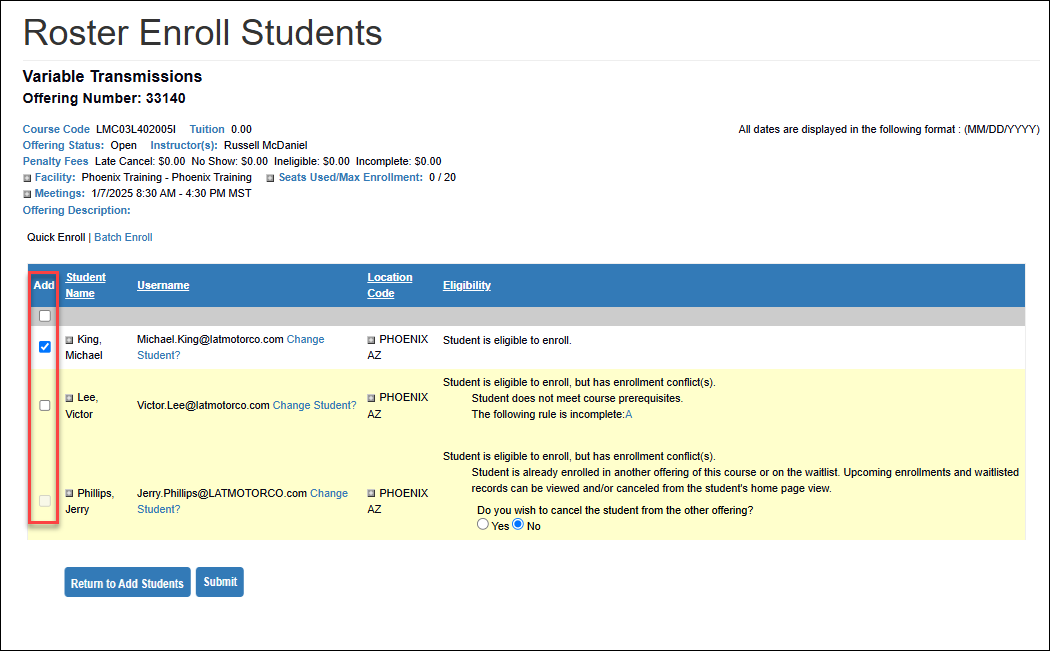
The system will notify you that the mass enrollment has been processed with an “Add Successful” message and updated student enrollment status.
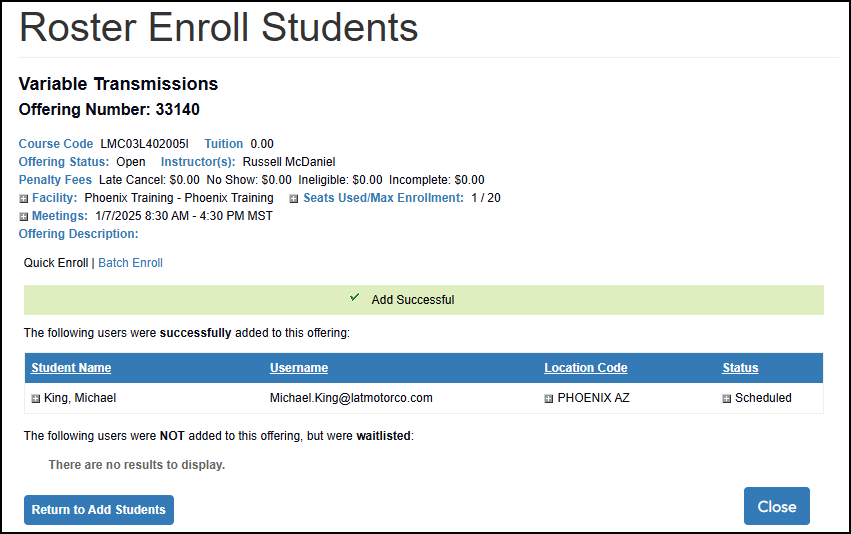
To allow enrollment of large groups of users without impacting system performance, Latitude created an offline (asynchronous) batch processing option. The batch process works by allowing the administrator to define targeted users via the Advance User Search filtering, and then directing the system to handle enrollment conflicts.
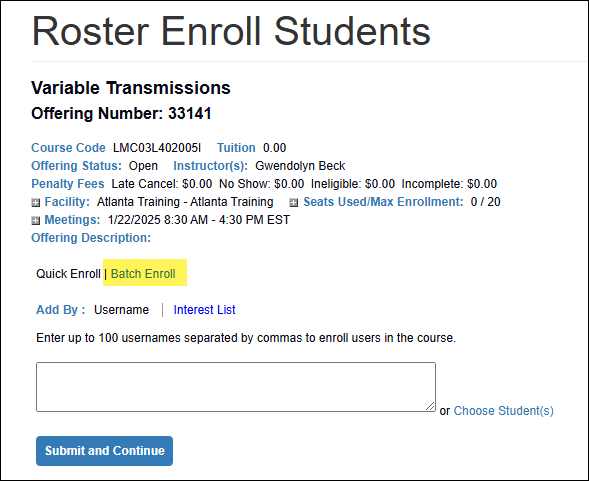
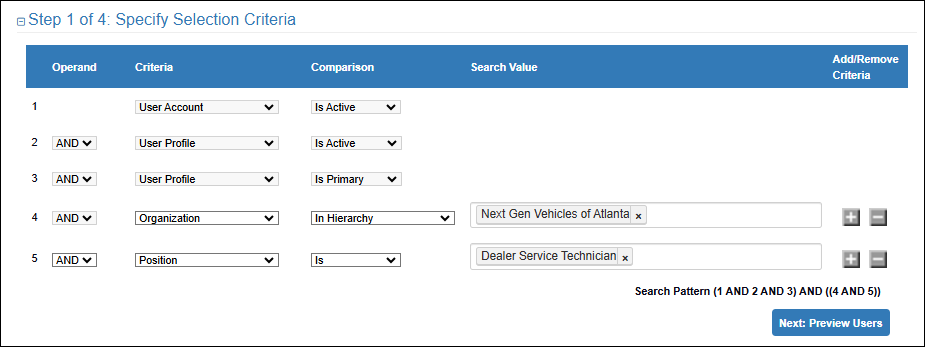
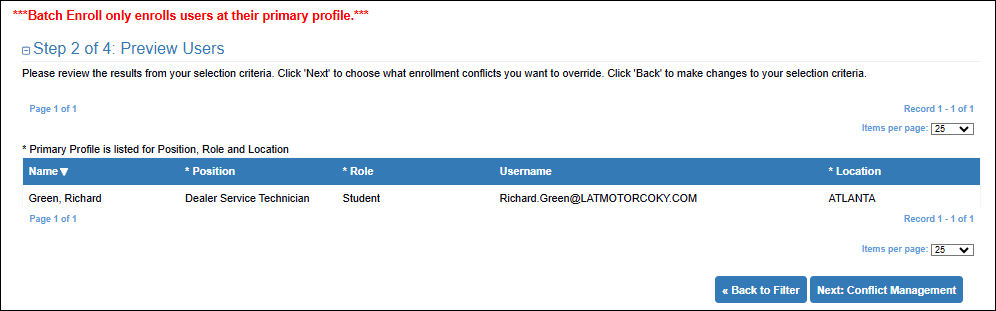
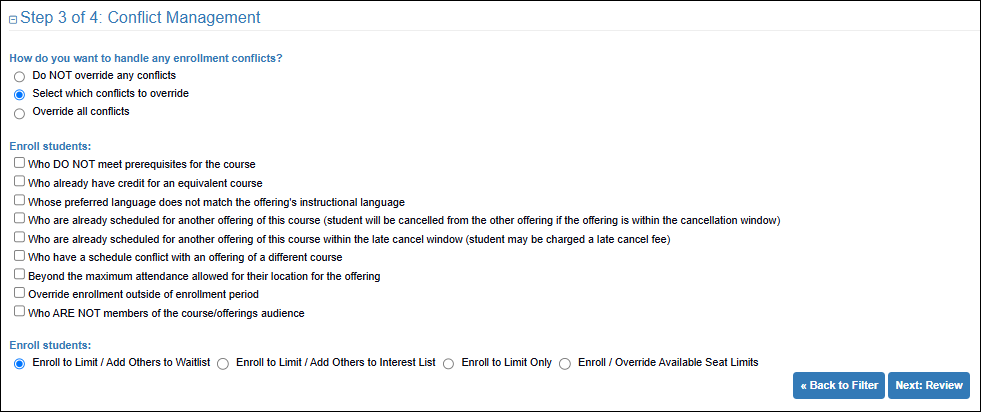
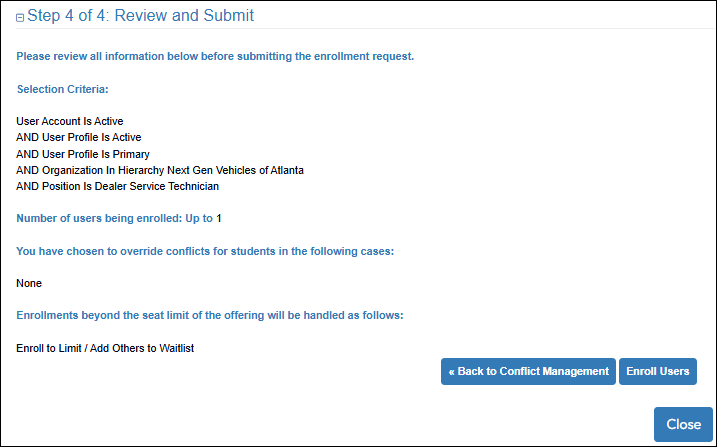
IMPORTANT NOTES: