A business may add new users to the LMS in a number of ways, including User Import, Add User, and Self Registration. If the same user is mistakenly added twice, (e.g. an administrator manually adds a new user who was already self-registered, or the same person was listed twice in a user import file under two distinct Usernames) the “User Merge” tool allows Portal Administrators to combine two active accounts into a single user record, retaining all associated profile information and training history. It is important to understand that once this process is completed, there is no way to undo the action or separate merged account data.
This document describes how to employ the User Merge tool, once the feature has been enabled in your LMS. If User Merge is not available in your LMS, please contact Latitude Support to request it.
If a Portal Administrator needs to consolidate more than two user accounts, it must be completed in steps. Multiple account merges can be processed in any order, keeping in mind that “Old User” usernames will be deleted from the LMS. Plan the final merge to result in the desired student Username/Password combination and primary/default profile assignments.
The “New User” always retains its original Account Effective Date and End Date, regardless of Profile Start Date and End Dates being merged. All training history will move to the New User account, even those transcripts that were created before the new Account Effective Date.
Note: Inactive profile information may be retained, lost, or overwritten depending on the following conditions:
This feature is not designed to modify inactive or administrative accounts. However, there are workaround options. Administrative user accounts can be merged as long as they include an active “Student” role. Inactive accounts can only be merged after the user is reactivated in the system.
The system will display selected user names and login IDs, prompting you to Confirm the merge before completing the process. Once confirmed, the tool will display a “Users Merged” message.
Otherwise, click Cancel and be returned to a fresh User Merge page.
After the merge is completed, the following confirmation appears on the page. It provides an option to View User. At this point, the “old” user account should no longer exist.
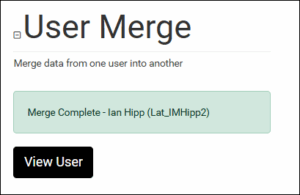
If any problems are encountered during the merge, please copy the error message and note the usernames of the Old and New Users and report them to Latitude Support.