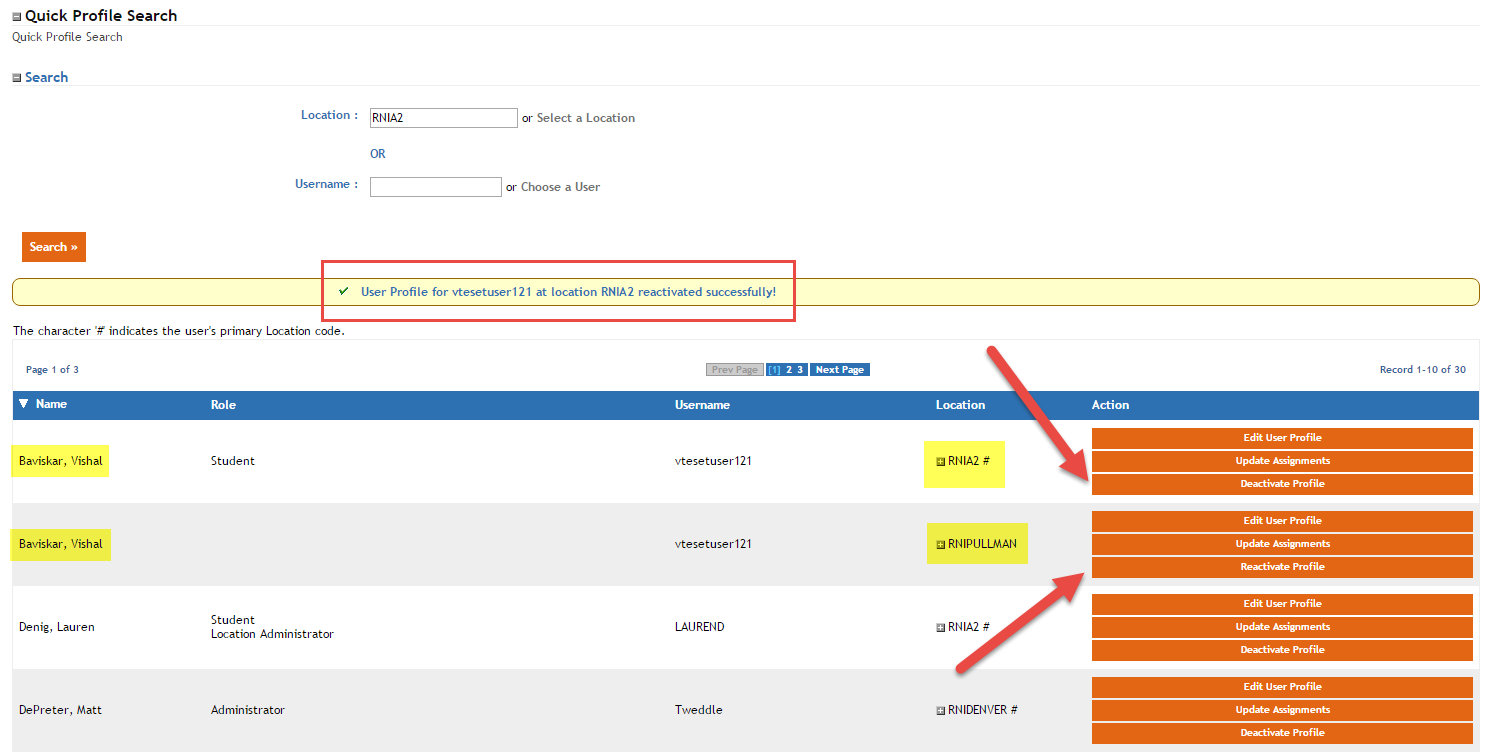LatitudeLearning developed a modified approach to some of the administrative rights and responsibilities relating to the role of "Administrator", particularly one that works in a franchise organization. The goal was to provide a franchise administrator the tools to manage ONLY the people at his or her franchise by refining data scoping parameters to hide all user data falling outside that domain.
ADVANCED USER SEARCH
Thanks to LMS client feedback about the new Users > Search Users > Advanced Search feature, we have reduced the number of clicks necessary to build a useful query, providing the following criteria filters as default options:
- User Account "Is Active"
- Organization is "In Hierarchy" [administrator’s highest organizational profile]
- Position is “All”
- Role is “All”
- User Group is “All”
Click "Search" to see all users within your domain of oversight, or select a combination of "Criteria" and "Search Value" options to narrow your results.
Changes to Quick Profile Update
This enhancement includes four major changes to Users > Quick Profile Update tool:
- Administrator Scoped Results
- Profile-based listings
- Deactivate/Reactivate Profile button
- Update Assignment button
First, all the Quick User Search results will be scoped to the administrator’s domain. This means that an administrator with a profile at the Location level would only see users from that Location, while administrators at the Division level would see users across the Locations associated with that Division.
The profile-based listings take into account the multiple profiles a user may have, and lists them as separate items in the Quick Profile Update search result set. For example, if John Doe had a profile at Location A and another at Location B, the result set from Quick Profile Update search would show two rows of data; one for Location A, and another for Location B. This allows the administrator to take action separately on each profile. And he or she can take action only on those profiles that are within the locations (franchises) to which their own profile provides access.
The "Deactivate Profile" button does just what it says: it end-dates the user’s profile, position attribute and role attribute. This effectively deactivates the user’s profile. If the profile were the only or last active profile, the system would deactivate the user’s account at midnight of that day.
In addition, all inactive user profiles are listed with a "Reactivate Profile" button, which the Administrator can use to reactivate the profile with historic position and role assignments. Reactivating the profile simply removes the Profile End Date along with position and role attributes with matching End Date value. But again, only for a user within the scoped authority for that Location (franchise).
The "Update Assignment" button performs the same task as the previous “Update Primary Assignment” button used to do… except that now you can update a secondary profile as well as a primary profile. You get the same Location, Position and Role options to select from, except now you can do it with any profile… within your domain of authority, as explained earlier.