LatitudeLearning's Help Desk application provider, Zoho Corporation, recently updated the look and feel of their Help Center, also known to Latitude clients with paid subscriptions as the Customer Self-Service Portal. While the portal may look a bit different, our customers will still have the capability to submit ClientCare tickets, monitor progress on previously submitted tickets, and access our online Chat feature.
We continue to work with Zoho to fine-tune the new experience and to request some enhancements to the new interface. In the meantime, here is a quick tour of the new Customer Portal layout.
Access the Latitude Customer Self-Service Portal
The URL to the Customer Portal is: https://support.zoho.com/portal/latitude
View, Create, and Manage Tickets
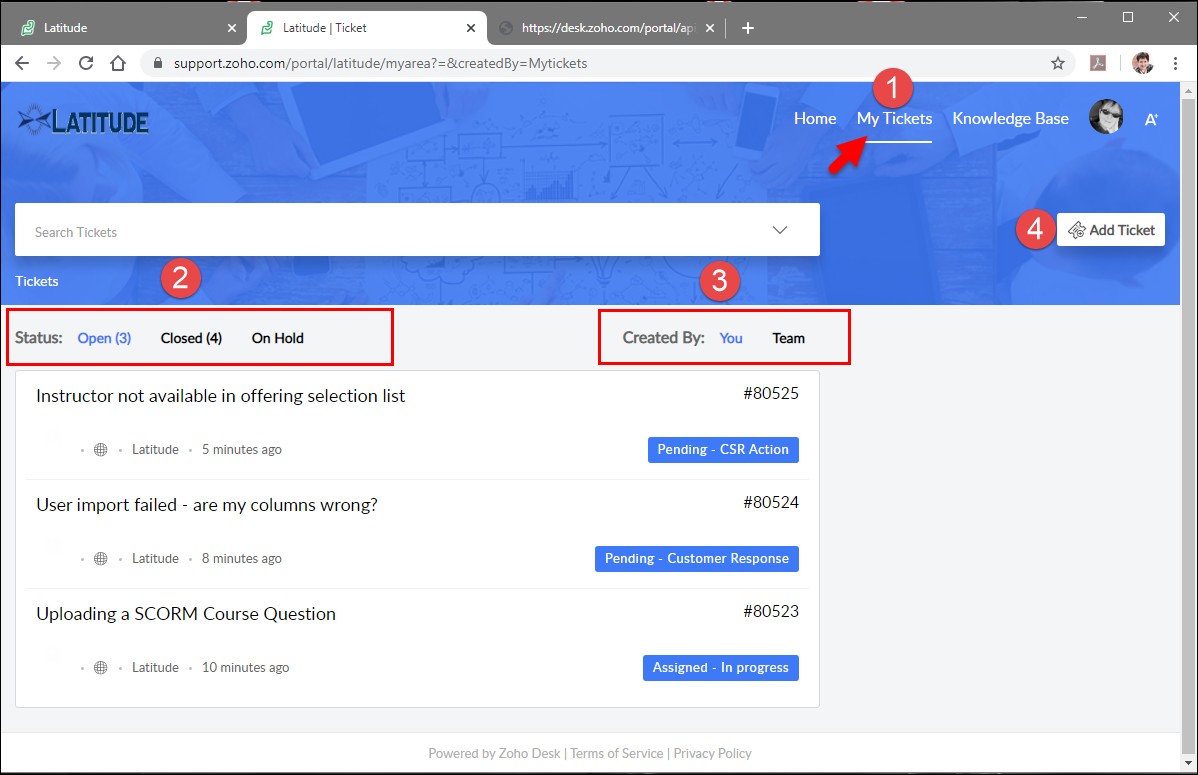 |
- From any page on the portal, select My Tickets to access your ticket management page.
- Review ticket lists by status Open, Closed, or On Hold. Click or tap a specific ticket subject line to open the details of the ticket. In upper right corner of the details section, click Edit to open the fields below for modification.
- Filter using Created By to see tickets created by You or by your Team.
- Click the Add Ticket button to submit a new request. Provide a Subject, a detailed description of the request or issue, and the ticket priority. You can also attach a file or image to help ClientCare agents better understand the request. As a reminder, these are our ticket priorities:
--Sev 1 - Site Unavailable/Business Standstill - All system features are globally unavailable; major business impact
--Sev 2 - Major System Issue - A major feature such as Add User or Virtual Classroom is not working OR if there is a very critical request; moderate to major business impact
--Sev 3 - Minor System Issue - A minor defect that is not significantly affecting business processes
--Sev 4 - Question or Enhancement - A question or non-business critical request, including requests for non-emergency consulting and customization
--Sev 5 - Informational Alert - Not typically used but is available in cases where customers wish notify Latitude about activities of possible importance, such as an SSO or network being offline.
Additional Features: Ticket Search and Online Chat
- Use keywords in the Search field to find related tickets.
- Use Filter by to find them by Relevance, Created Time or Modified Time. [Note: we are currently working with Zoho to request improvements to the search and sort options of this feature]
- The Online Chat Widget appears in the bottom right corner of the portal regardless of which page is active. The appearance of the widget is new, but the chat functions remain the same.
If you have any questions or need to report a problem with the new portal, you can contact ClientCare by emailing Support@LatitudeLearning.com.
|