LatitudeLearning® is making User Management an easy task for Portal Administrators to delegate. On January 7, Latitude released a new set of tools that allows portal administrators to enable customizable User Management capabilities for all their users in Location Administrator and Administrator roles. This includes adding and editing users, editing profiles, changing locations, resetting passwords, and activating or deactivating users. More than you want your administrators to do? No worries. Portal administrators will be able to fine-tune access to these new features, controlling just how many of the new capabilities they want to delegate. Here's a quick look at the new functionality!
Feature Management Options on Edit Navigation
There is a new menu option Manage Users available for display on Edit Navigation. It contains a feature management button which opens a slide-in page where they can customize the user maintenance tasks they want to delegate to administrative users. The Manage Users feature is hidden by default and can only be activated by displaying it on the Navigation menu.
Also, if any other page set to display on Edit Navigation has configurable options, an Edit button and slide-in configuration page opens to allow the portal administrator to fine-tune how that page can be used by others. Initially, this will only be an option on the Manage Users and Course Search.
Manage Users
This new page, if displayed on Navigation, allows users with the Location Administrator or Administrator roles to manage users to the extent allowed by the portal administrator. Changes are made at the selected location level only. There are no other filters available. The following action buttons open a new slide-in page to manage certain types of user maintenance.
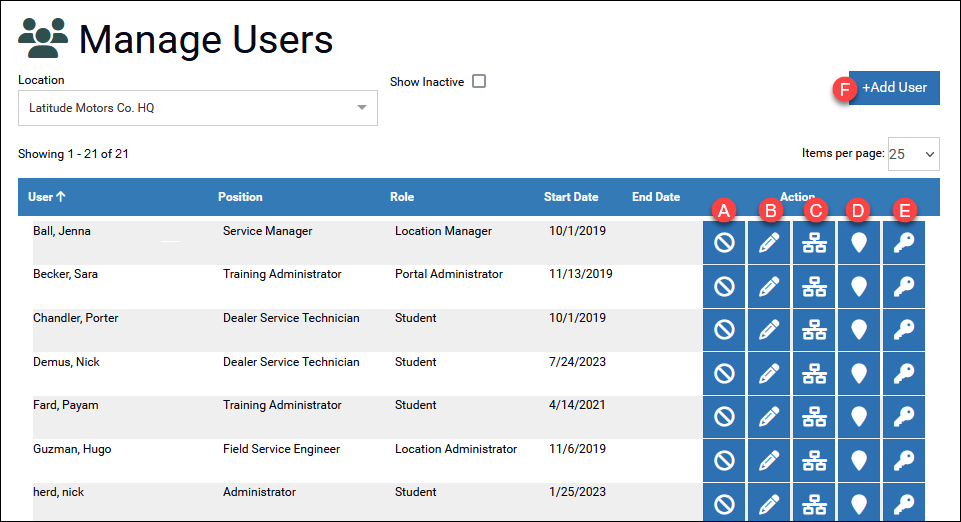 |
- Activate/Deactivate: Allows activation or deactivation of the user's profile for the selected location. If this is their only profile, it will activate or deactivate the entire user account. Transcripts, interests, and user group membership will be moved or canceled based on existing settings under LMS Information.
- Edit User: Makes user account-level fields available for editing, such as name, language, email, and address.
- Edit Profile: Provides options to update the primary/secondary positions and roles for the user at the selected location. For portals using person-to-person managerial reporting, it will also be possible to modify the user’s manager relationships.
- Change Location: Displays the current location and a field to assign a new location to the user. Setting a new location will terminate the user’s profile at the current location.
- Change Password: Provides the ability to set a new password for the user, either specific or auto-generated, with the option to prompt a reset upon next login.
- +Add User: Provides access to fields supporting the addition of a new user.
Administrative users are only allowed to work with user information within the scope of their authority, as determined by their profiles and managerial reporting settings. You can view or download our document Delegating User Maintenance to Administrative Users.
Course Search
Portal Administrators will also have the ability on Edit Navigation to configure the Course Type filters on the Course Search page. This provides the ability to set defaults for the delivery methods included in Course Search. It also allows a portal administrator to hide delivery methods, for instance, in situations where a specific delivery type is never used in the portal. These new enhancements allow Portal Administrators more flexibility and control over the user experience without the need for custom development!
|